Webhook server
By default gw checks for updates every minute. Depending on your usecase it can be too slow or too often. If you only want to pull updates when a push happens, git servers (GitHub, GitLab or any other) usually have options to send a HTTP request to your gw service (webhook). gw can handle webhooks with a built-in web server.
Usage #
To enable the webhook server, you can use the --http option. Most of the time you want to allow external connections, so to set to a high port (for example 10101), you can use:
gw /path/to/repo -v --http 0.0.0.0:10101
If you call this endpoint with any method on any URL, it will trigger a check for updates. To test this, you can use curl:
curl http://localhost:10101
The curl output should print OK and the gw logs should include lines that show that it was updated:
$ gw /path/to/repo -v --http 0.0.0.0:10101
# ...
2024-03-10T16:52:51.531Z [DEBUG] Received request on GET /
2024-03-10T16:52:52.055Z [DEBUG] Checked out 5e25714 on branch main.
2024-03-10T16:52:52.055Z [INFO ] There are updates, pulling.
Using only webhooks #
If you want to disable the scheduled checks altogether and rely on the webhooks, you can set the schedule duration (-d flag) to zero seconds:
gw /path/to/repo -v --http 0.0.0.0:10101 -d 0s
You can use this to create a push-based deployment, for example calling the update from your CI process after your testing has run.
Setup webhooks #
Exposing a port is only one half of the problem, you also have to set the webhooks up with your git server. For this you will need a public IP or a domain name, which will be in the $DOMAIN variable in these examples.
Warning: if you can configure, you should setup your reverse proxy in front of the port to avoid exposing externally.
GitHub #
For GitHub, you have to have administrator access to the repository. Navigate to Settings > Webhooks, and click to Add webhook. Fill the Payload URL with your $DOMAIN (make sure to add the http:// protocol and the port) and select application/json for Content Type. Save this webhook to activate.
Note: Secrets are currently not supported.
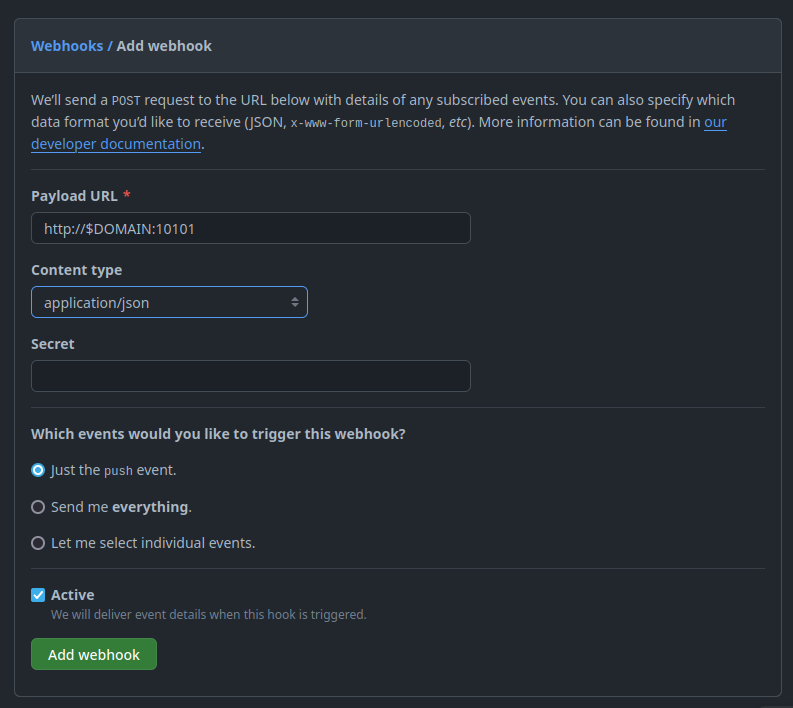
On save, the webhook should send a ping event to gw. If you click into new webhook, to Recent deliveries you can see this event.
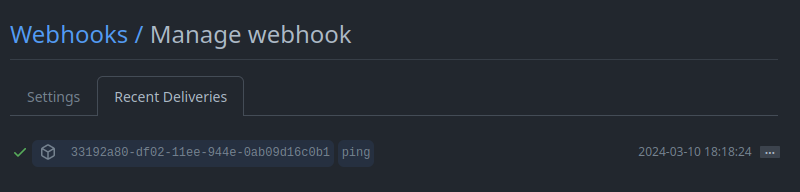
A POST / request will also appear in the gw logs, assuming debug logging was enabled:
$ gw /path/to/repo -v --http 0.0.0.0:10101
# ...
2024-03-10T17:18:24.424Z [DEBUG] Received request on POST /
2024-03-10T17:18:24.567Z [DEBUG] There are no updates.
GitLab #
For GitLab, you have to have Maintainer access to the repository. Navigate to Settings > Webhooks, and click to Add new webhook. Fill the URL with your $DOMAIN (make sure to add the http:// protocol and the port) and check the Trigger to Push events , you can filter it for example to only trigger on the main branch. If you are using http, you should disable SSL verification. Save this webhook to activate.
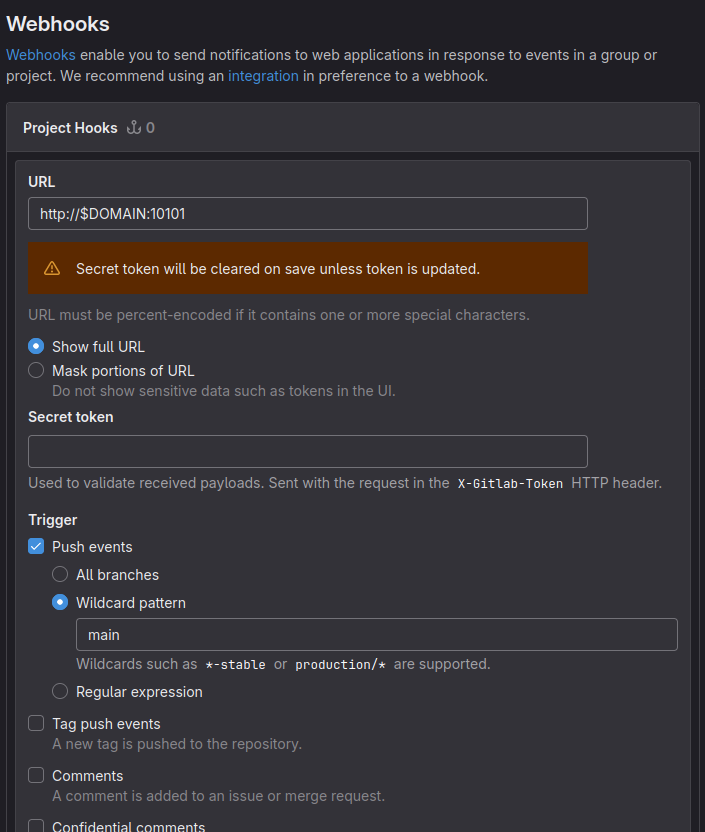
To test this webhook, you can click Test > Push events next to the name. GitLab should show a message that Hook executed successfully: HTTP 200, and you can find a POST / request in the gw logs, assuming debug logging was enabled:
$ gw /path/to/repo -v --http 0.0.0.0:10101
# ...
2024-03-10T17:58:28.919Z [DEBUG] Received request on POST /
2024-03-10T17:58:29.052Z [DEBUG] There are no updates.